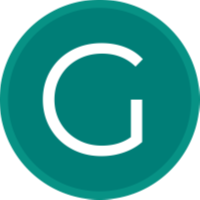
HTML Form Redirect
This feature is for connecting to your HTML form to receive emails from users. We have simplified the steps and enabled developers to connect this to start the real work of an HTML form. This will redirect the users to a webpage stating the successfulness of the form submission.
Basic HTML code
Following is the basic HTML code you need to apply to start:
<input type="hidden" value="your@email.com" name="email-receipent">
<input type="email" name="user-email" placeholder="Enter your email">
<input type="text" name="name" placeholder="Enter your name">
<textarea name="message" placeholder="Enter your message"></textarea>
<input type="submit" value="Submit Form">
</form>
Replace your@email.com with the email you will use to collect the form data.
Making all fields required
To make all the fields required(disabling form submission with an empty field), simply add the required attribute in the inputs like this:
<input type="hidden" value="your@email.com" name="email-receipent">
<input type="email" name="user-email" placeholder="Enter your email" required>
<input type="text" name="name" placeholder="Enter your name" required>
<textarea name="message" placeholder="Enter your message" required></textarea>
</form>
Note: Do not apply the required attribute in the inputs type 'hidden'.
Adding site logo to redirected page(Advanced)
To add your website logo to the redirection page, simply add a hidden input field within <form> with the name logo and the image link as value:
Replace https://imagelink.com with your image link. Image link can only be an external link with the https:// protocol, if you don't have an externel image url, use Ginastic's Image Link Creator.
Adding description to redirected page(Advanced)
To add a description to the redirected page, add this code:
Adding email subject(Advanced)
To have a customizable subject(title of email) from your HTML form, add this code: